first.1.First Download the latest version of Nokia PC suite from here http://www.nokia.co.in/A4745502 , and save the setup file to your Hard Drive.
second.2.Now locate the Setup Installer and Right Click on the Setup file and and select ‘Troubleshoot Compatibility’
therd.3.Now in the Program Compatibility window check the following two options:
This ran in a previous version of Windows.
This application requires additional permissions.
forth.4. Now click the Next and in the next screen of this compatibility wizard simply choose the Windows Vista compatibility. Now it will Run the PC suite program and complete through Compatibility wizard and in the last screen Select 'Save these settings' to save the compatibility settings for Nokia PC suite.
Reply With Quote
for more complet details click here. http://www.symbian-guru.com/welcome/...windows-7.html
1.First, you need to right click on the installer, and select ‘Troubleshoot Compatibility.’ This will open a wizard, so just click ‘next’ on the next screen, until you see this:
2.As pictured, you’ll need to check 2 boxes: ‘This ran in a previous version of Windows‘ and ‘This application requires additional permissions.’ The next screen will ask what version of Windows it previously ran in, just pick Vista. Finish the wizard through, clicking next, and then on the final screen, choose the first option, ‘Save these settings.’
The Nokia PC Suite 7.1 installer will now auto-launch, and you can proceed through the install process as normal. You can also use this to install other Nokia applications, such as NSU, Map Loader, etc, but you’ll need to follow the same steps. I was able to quickly pair my Nokia N79 NAM with my Fujitsu P1610 in Windows 7 with the native Bluetooth drivers, so there’s nothing special needed there.
second.2.Now locate the Setup Installer and Right Click on the Setup file and and select ‘Troubleshoot Compatibility’
therd.3.Now in the Program Compatibility window check the following two options:
This ran in a previous version of Windows.
This application requires additional permissions.
forth.4. Now click the Next and in the next screen of this compatibility wizard simply choose the Windows Vista compatibility. Now it will Run the PC suite program and complete through Compatibility wizard and in the last screen Select 'Save these settings' to save the compatibility settings for Nokia PC suite.
Reply With Quote
for more complet details click here. http://www.symbian-guru.com/welcome/...windows-7.html
1.First, you need to right click on the installer, and select ‘Troubleshoot Compatibility.’ This will open a wizard, so just click ‘next’ on the next screen, until you see this:
2.As pictured, you’ll need to check 2 boxes: ‘This ran in a previous version of Windows‘ and ‘This application requires additional permissions.’ The next screen will ask what version of Windows it previously ran in, just pick Vista. Finish the wizard through, clicking next, and then on the final screen, choose the first option, ‘Save these settings.’
The Nokia PC Suite 7.1 installer will now auto-launch, and you can proceed through the install process as normal. You can also use this to install other Nokia applications, such as NSU, Map Loader, etc, but you’ll need to follow the same steps. I was able to quickly pair my Nokia N79 NAM with my Fujitsu P1610 in Windows 7 with the native Bluetooth drivers, so there’s nothing special needed there.
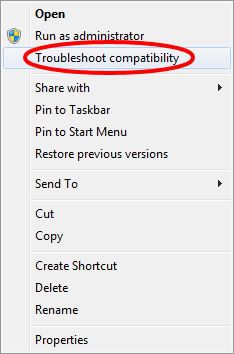
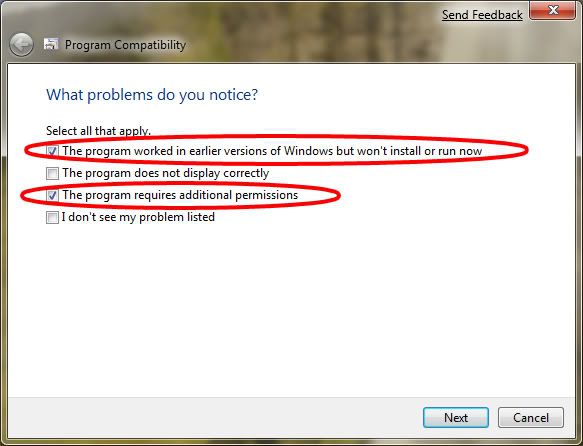
3.
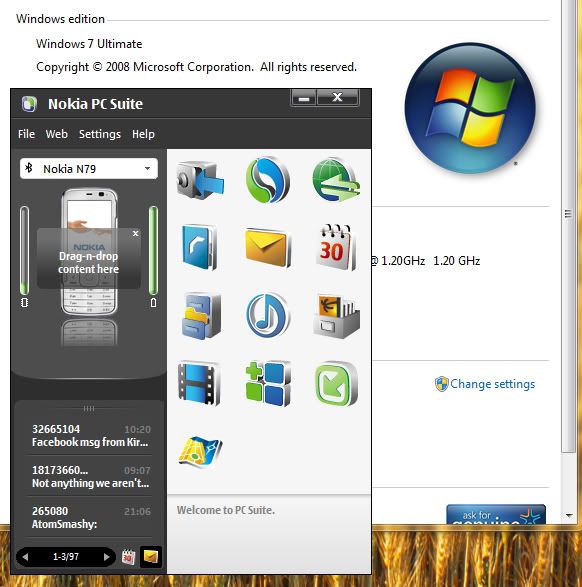



0 komentar:
Post a Comment