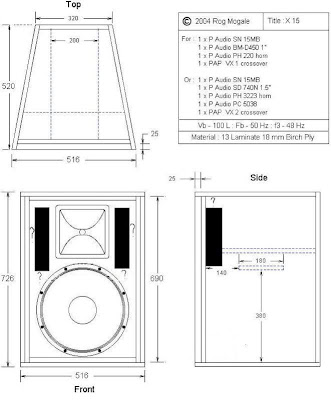So you saw all the hubbub during launch day and decided to buy Nokia’s new Windows Phone device, the Lumia 800. Every so often, every phone needs a good battery pull now and then. Or something more sinister comes up and you need to factory reset the device. Can’t work out how to do either when the phone won’t load up? Not to worry, I’ve got you covered. Here’s how to reset the Lumia 800:
Soft Reset Soft Resets are sometimes also known as battery pulls, where pulling the battery out of a phone and replacing it can fix some minor issues with your phone. Unfortunately with Nokia’s latest devices, the polycarbonate unibody shell means you can’t pull the battery out. Here’s what to do instead:

As per the image, hold the Volume Down and Power buttons down until the phone vibrates three times. The phone should successfully restart with the Nokia logo after a few seconds.
Hard Reset
Sometimes a battery pull just won’t fix the problem. In these cases, it’s time to do a hard reset on the phone. Warning: All data will be lost from the phone when performing a hard reset. If the phone powers on, navigate to Settings > About > Reset your Phone. This will reset your phone to factory settings. If the OS won’t load up, use the method below.
Hard Reset
Sometimes a battery pull just won’t fix the problem. In these cases, it’s time to do a hard reset on the phone. Warning: All data will be lost from the phone when performing a hard reset. If the phone powers on, navigate to Settings > About > Reset your Phone. This will reset your phone to factory settings. If the OS won’t load up, use the method below.

Step 1: Backup all your data The first step is to backup all your data. I personally use cloud storage with Google but you can also use SkyDrive and other solutions to backup your data. Step 2: Switch the phone off. Once again, make sure your phone is off whilst using this method. Step 3: 3 button reset Almost all Nokia phones have an infamous 3 finger reset and the Nokia Lumia 800 is no different. Similar to the soft reset above, the hard reset is performed by pressing the Volume Down, Camera and Power buttons. Hold all three buttons down until the phone vibrates then release power button and hold volume down and camera for a further five seconds. Step 4: Phone is reset! Success!! Your phone is now reset
to factory defaults. In case you missed that, here’s a quick
infographic to explain it. I’ll be bringing you A LOT of Nokia Lumia
stuff soon so keep it tuned!